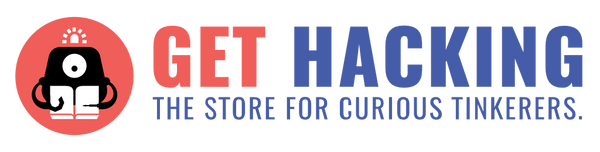What is in the kit?
The Keybow Kit (12-key) with Pi Zero WH Clicky keys come with the following items:
- Raspberry Pi Zero WH
- Keybow PCB
- Switch plate
- Twelve Kailh Speed switches (Gold or Silver)
- Twelve clear DSA-profile key caps
- Acrylic baseplate
- Fixings and feet
- Micro-USB cable
The kit comes in a reusable kit box. This kit does not come with a micro-SD card, so remember to purchase your micro-SD card if you don’t own one, any bigger than 1GB will be plenty if you do not own a micro-SD card. Apart from those components in the kit, you will need to go to their website, as instructed behind the package, for the kit assembly instructions.


What is this kit?
For those of us who want to have started learning Lua scripting application to the hardware, choosing the right difficulty product for us to start with is not an easy task. Well, this Keybow Kit is a kit that has everything you need to build your mini mechanical keyboard and set up the hotkeys that you wanted to be on the pad while learning how to do some basic Lua scripting application to the hardware. For those people (including myself) who do not have much experience with soldering for hardware and any coding experience with Lua scripting, fear not, this kit does not require any soldiering to put the components together and Lua scripting experience as they will guide you on how to code it.
First Impressions
Upon opening the kit box, you are being presented with all the components being packaged meaningfully.

Also, I am glad that they have labelled out where to stick the rubber feet so that I do not need to spend finding the spot to stick them that is shown inside the assembling instructions. They also give you an additional pair of screws and screw nut in case you lose it or spoil it and needed to find a replacement to continue this kit.


How does it work?
Firstly, you will need to assemble each of the components that are in the kit together accordingly to their instruction manual online where the link can be found behind the package. Secondly, you will need to follow their instructions on how to format your micro-SD card and putting the relevant files into the micro-SD card which they have put up in their GitHub for you to download. Lastly, slot the micro-SD card into your mini mechanical keyboard micro-SD card slot and connect it to your computer using your micro-USB cable and wait for a few seconds. After your LED light starts to light upon each of the keys, it means that your mini mechanical keyboard is done and ready to be used for your Lua scripting.

What I have learned from this kit
I have learned how to do some simple Lua Scripting to customize my mini keyboard such as changing the default keys to my hotkeys and changing the LED light colour to my preferred colour. I have also learned how my Lua script will influence the hardware, the mini mechanical keyboard, and apply my Lua script to get my desired result, such as specifying what are your hotkeys for which key in the mini keyboard.

Want to edit the keys in the mini keyboard to your hotkeys? You will be able to do so by editing the Lua script which contains each button key’s function in a script that is in the layout folder inside their zip file and follows their code example that shown in their instruction manual after you have finished building up your mini keyboard to teach you on how to edit it.

(Codes taken from: https://learn.pimoroni.com/tutorial/sandyj/setting-up-the-keybow-os )
Want to change the LED light colour to your favourite colour? Well, this mini keyboard allows you to do it so by changing light colour pixel which you can find through online google searching your favourite colour pixel and paste red, green, and blue pixel number in the function using the “keybow.set_pixel” which can be found inside their online instruction manual if you do not understand. Furthermore, you can go a step further by specifying a different colour when you press the key and release the key in your mini keyboard.
Changing this mini keyboard to become a macro keyboard
Having it to become a macro keyboard can allow doing like “control-alt-delete” or typing sentences like “Using macros and snippets with Keybow” by just linking them to a single key in this mini mechanical keyboard.
In this example, we will do a simple Window-R (opens run menu on Windows; if you are on Mac, then this command will refresh your browser page)
Firstly, you will need to into your layouts folder and create a new layout called “macros.lua” and add the following code below.

What do these lines of code mean, basically when the button 0 in the mini mechanical keyboard is pressed it will trigger this “function handle_key_00(pressed)” function and the following by if the key is pressed, keybow.LEFT_META (also known as the windows key on windows or the command key on mac) is being set to be pressed down by using the set_modifier function that allows you to keep a modifier key held down while you press another key or keys by inputting the “keybow.KEY_DOWN” inside the set_modifier function. Next, we will use the tab_key function to stimulate a quick press and release of a key, and here, we did it for the “r” key. Finally, we will want to also set back the window key to be released as we don’t want the window key to be on pressed down the whole time before you restart or shut down the computer and thus we will need to call the set_modifier function with it this round setting it from keybow.KEY_DOWN to keybow.KEY_UP. Afterward, we will close both the if statement and the handle_key function with “end”.
What surprised me during the process
This kit only takes me around a maximum of an hour to finish the assembling of the keyboard and configuring it despite myself being a newbie in doing hardware. All is required from me is to follow their instructions that are stated in their instruction website and everything is good to go. I am also surprised that they provide additional advance tutorials of what you can do with your mini mechanical keyboard through more Lua scripting which they have put up on their website for those people who are interested in Lua scripting or wanting to make more customization to their mini mechanical keyboard. Having this being my second time trying to do Lua scripting, I am happy that all the scripts had been pre-written it beforehand which will have to save my time from doing it and allow me to straight to the editing of the hotkeys and the LED lights part straightaway.
Some Issues that I met
Firstly, the instructions on their website are clear but there could be more images supplemented for us to keep track if we are on the right track.


Despite myself not being able to understand from the instructions that is from the website, I am still able to find the correct direction to be place into the switch plate before placing down to the Keybow PCB.
Secondly, the locking nuts and screws are too small to screw it together and it will some effort and time to do it like your finger might cover over the locking nuts and blocks the screws from screwing in more to get tighter or sometimes both the screw and locking nut will drop to the ground and take some time to search for it as they are small in size.

Lastly, the issue where you need constantly disconnect your connection between the keyboard and your computer to test out your Lua script which can be a bit irritating sometimes.
Some Comparisons
A whole LED Mechanical keyboard outside sells as low as $40 estimated based on which online platform that you are purchasing from and going as high as $150 or even based due to the specs that they used in making it. As for this product, it is at $93 with GST included. Hence, from my view, it is a bit expensive since it only provides you to be able to put in your 12 most used keys or favourite key and the only thing that makes it seems to be worth spending is that you will be able to learn how to customize your mini mechanical keyboard keys, LED light and set your shortcuts for each button through learning how to code in Lua script.
Advantages
Firstly, two major advantage is that you do not need experience with soldering in hardware and Lua scripting coding experience as this kit does not require you to do any soldering and they will teach you how to do some Lua scripting and showing some codes example on how to do it and even more advance ones that they had put up in their website.
Secondly, another clear advantage would be able to set your favourite hotkeys that you wanted inside this mini keyboard able to set the colour of lights glowing that you wanted. It allows you to fully customize your own ideal mini mechanical keyboard.
Thirdly, all the components in the kit can be easily separate it if you do it wrongly in some steps of the guide manual.
Fourthly, this mini mechanical keyboard is portable as you only need to bring along your micro-USB cable to connect it to your laptop or desktop.
Lastly, all the Lua scripts are pre-written which means we are not required to rewrite the whole Lua script to make our mini mechanical keyboard function it properly. The only thing we needed to do is to edit their scripts accordingly from their instruction manual before editing it to our preference hotkeys, LED colours and shortcuts in one key on the mini mechanical keyboard.
Disadvantages
Firstly, it is a pity that the kit did not come with an assembly manual for people to follow it rather than going to their website for the online instruction manual.
Secondly, the instruction manual online does not have a full video guide on how to put each component to come together since most of the steps are through the words in the website and there aren’t many photos to supplement for each step to guide them which people may get confused on which step that they are at currently or place some components wrongly.
Thirdly, the price could a bit expensive for you, priced at $93 with GST included if you either want to buy this for a customizable mini mechanical keyboard for your hotkeys and LED colours or to start your learning for Lua scripting.
From my perspective, it will be worth only if you want to learn Lua scripting and at the same time, wanting to build your own unique mini mechanical keyboard for you to use it when you using your computer as if you don’t want to learn about Lua scripting, the price of the mini LED mechanical keyboard out there in the market is cheaper than this product. Thus, buying this product is mainly for you to find a way for you to start your Lua scripting journey and owning your mini mechanical keyboard as a by-product.
Lastly, it’s a bit troublesome every time you need to change the command for your mini mechanical keyboard or test out your Lua script, you need use your micro-SD card to connect to your computer and change the codes in the specific Lua script. Afterward, you need to disconnect your connection between your computer and the mini mechanical keyboard and put the micro-SD card into the mini mechanical keyboard before you connect back your mini mechanical keyboard to your computer to let it configure again.
Conclusion
To sum it up, despite the instruction manual online may not be clear for some of us, this kit is made to be easy to assemble it and at the same time, easy to separate it if in the event you do it wrongly. The Keybow kit would be best for you if you want to build our unique mini mechanical keyboard to get your hotkeys at your fingertips and giving you a small head start learning some Lua scripting
This review was written by Teng Shi Heng, currently studying Game Development & Technology at Nanyang Polytechnic.