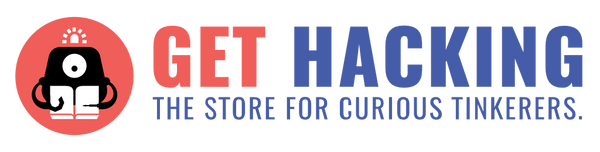The Osmo Genius kit includes 5 games. These are:
- Words — Unlimited content. Guess and spell hidden words with physical tiles.
- Numbers — Freestyle math. Explore and play with math in an open-ended environment.
- Tangram — 500+ visual and spatial puzzles. Arrange puzzle pieces to build challenging shapes.
- Newton — 60+ levels of creative engineering. Guide virtual balls with real-life objects.
- Masterpiece — Draw anything and everything. Supercharge your drawing skills.
Suitable for: Ages 6+
Setting up:
There were 4 different user settings to choose from. At home with kids, at school, homeschool and others. I decided “at home with kids” but couldn’t quite figure out what difference it would make. It took about 30min to download all the apps for the 5 games, including the Osmo parent app. It took me a while as I kept getting distracted by the tons of other games I could download for Osmo. Definitely set this up before presenting it to the child. 
WORDS
The Osmo words game requires you to choose the age of the player at the beginning. This is to set the initial difficulty of the game, and you can change the level of difficulty manually in the settings later.


This game comes with 2 sets of uppercase alphabet tiles, in red and blue. Since most of the words we read are in lowercase, I wish the letter tiles came in lowercase. But, this does not affect the playing of the reading and spelling games.

I set out the tiles on a tray for my 6-year-old, who is just starting to learn to read and spell. I wanted to use this game to assess his spelling ability, so I did not want him to spend too much time locating the letters. Letter tile position (for example, upside-down D) was not a problem. Osmo recognized it. This game isolates the skill of identifying the correct letter. Great if you have a speller who cannot yet write or struggle with writing. The alphabet tiles act like the Montessori moveable alphabets.
If there is no action from the player, the game will prompt the player to try suggested letters. It tolerates up to 10 wrong letters. Of course, I had to try what a cheeky student might do — dump a whole bunch of letter tiles on the board! It recognized the letters dumped on the board.
 (Letter prompt)
(Letter prompt)
 (Dumping of letters)
(Dumping of letters)
 (The game ends after 10 mistakes)
(The game ends after 10 mistakes)
Game modes

Adventure mode: Player has to fill in 2 letters to form a word. The game has cartoon characters popping out to give encouraging prompts, which is a hit with my 6-year-old. I believe most children will be tickled (and motivated) by the cartoon characters to continue playing even if they meet with difficulties.
Zen mode: Player has to spell the entire word. The timer countdown starts for each letter if no action is taken. 10 points will be deducted when you reach the 10 errors limit. No negative points if you continue making mistakes after you reach zero points.
Zen Junior: Player has to fill in the first or last letter of a word.
When special functions (e.g. double points) are activated, the game will only tolerate up to 5 errors.
NUMBERS
How to play:
- Grab the correct pieces for the level. Count level uses the dot tiles. Add, Connect and Multiply levels use the numbers.
- Place the matching numbers or dots to pop the glowing bubbles at the bottom.
- Use as many tiles as there are bubbles on the screen to create a combo.
- The level ends when the fish tank is full of water.
- Rescue fish and mystery boxes before the level ends!
Counting:
Level one: Goldfish gulf: numbers 1–6. A player is required to make numbers 2-6 with the single and double dot tiles. Even if the player already knows how to make 2–6 with different combinations of 1 and 2 dots, this game makes for a good speed training. Addition and subtraction concepts come in helpful if you want to clear the numbers fast. The high score function encourages self-improvement. It was challenging to persuade my 6-year-old to move on to the next level as he kept wanting to beat his high score.
Level two: Boxy Beach: numbers 5–12. A player is required to make numbers 5–12 with the single, double and five dot tiles. It is faster to put out many tiles on a tray to push within the screen area. Tip: mark out the screen area with washi tape to help child score in speed and lessen the frustration when the game detects too many tiles and disrupts the gameplay. Alternatively, use a tray to contain the tiles so that the child won’t lose them so easily.
Level 3: Rainbow reef: numbers 10–17.
Level 4: Blenny bay: numbers 6–20.
Level 5: Clownfish coast: numbers 7–21.
Level 6: Betta Bluff: numbers 10–24.
Level 7: Butterfly basin: 11–25
Level 8: Seahorse strait: 15–26
You can choose to unlock all the levels at once or progressively unlock the next level as you complete each level. I chose the latter to ensure completion of each level. As a parent, I like this feature for independent learning or meaningful tech time since my child will not be able to press and clear the levels randomly.
I tried playing many of the levels before letting my 6-year-old try. The settings allow you to reset the progress, and I very much appreciated that function as I did not want my child to compare his scores with mine. MyOsmo accounts contain profiles, typically one per player. Profiles consist of an avatar portrait and username and allow multiple players to use the same Osmo while preserving their progress, history and game settings. For siblings, you have to set up individual profiles for each of them to keep track of their game history. My focus was on clearing the levels quickly while my 6-year-old was really into getting the combos and bonus points. I did not explain how to obtain bonus points to him as I wanted to know how intuitive the game was. He noticed that there were special electric effects when you try to pop a number in the yellow bubble. Rescuing the fishes also brought him way more glee than I had expected.
Addition:
Addition using Number tiles. Number tiles can only act as single-digit numbers. E.g. one cannot put the number 1 tile next to number 0 tile to get Osmo to recognize it as 10.
There are 2 tiles for each of the numbers 0–9
Level 1: Apple abyss. Numbers 3–10
The game says addition but actually other than number 10 which leaves you no choice but to add, you can get away with just putting out the number tile for 1–9 to finish the level quickly. You do get a lower score for skipping the addition and just matching the numbers. I tried following the rules (adding, not just matching) and got a much higher overall score.
Level 2: Strawberry slope. Numbers 6–13
Level 3: Watermelon sea. Numbers 9–16
Level 4: Banana Bay. Numbers 8–22
Level 5: Pizza Peninsula. Odd numbers 9–23
Level 6: Sausage shelf: Numbers 12–26
Level 7: Ice cream Inlet: Odd numbers 13–27
Level 8: Cake Cove: Numbers 15–30
I don’t like that game notifications pop up in the middle of the game; it breaks concentration. My 6-year-old did not click on the notifications as I was beside him while he was playing. I am pretty sure he will get lured to the other sections of the Osmo app if he was playing without adult supervision. I know because it happened to me when I was playing!
Certain educational philosophies like Montessori place a high emphasis on using actual names of things and non-fictional, realistic settings in stories. That prompted me to check if the names of the fish used are actual species of fish. It turns out they are fictional, which by Montessori standards is acceptable for children older than 6. I would have been extra happy with the game if they had used names of real fish species! It would have been enriching to learn about different species of fish as you are doing Math.
In this numbers game, there are many fish themed puns and encouragement like “you are really getting it”. I am not too sure how I feel about this. It might be confusing to kids who do not have a strong language foundation. That aside, the fishy puns are quite creative.
At higher levels, it is useful to prepare different sets of 10 (e.g. 7 and 3, 8 and 2, 5 and 5) so as to quickly form 20s and 30s.
Connect: Double-digit number + single-digit number
Level 1: Guitar Gully:
The player is to figure out what double-digit number to add to the given single-digit number to pop the number in the bubbles. Involves subtraction.
Level 2: Piano point: 30–40
Multiply: Putting 2 number tiles together activates the multiply function rather than the double-digit function in the previous category.
Level 1: Frankenstein Fjord
Numbers like 17 and 19 have to be solved via multiplication and addition. E.g 5x2 + 7
Different achievements like “Discover 5 types of fish, Make a move that pops 2 bubbles at one” to entice the player to keep playing.
Good for revision of concepts or assessment of knowledge.
TANGRAM
Tangram for Osmo uses classic tangram wood puzzle pieces that interact with the iPad to give players real-time feedback. This game develops visual-spatial abilities, nonverbal reasoning, fine motor skills, and executive functioning. Instant visual and auditory feedback promote self-correction and a sense of mastery, helping students build spatial relational skills. Visual skills put in use include colour recognition, pattern recognition, flipping/turning, 3D thinking, spatial relational and geometry. With over 600 challenging puzzles, this game provides hours of extensive play.
Modes of play include:
Classic: 600 puzzles with 4 levels of difficulty - each puzzle uses all 7 tangrams.
Junior: 1 level of difficulty - each puzzle uses < 7 tangrams.
How to play:
Players are to arrange the puzzle pieces to match on-screen shapes.
Review:
Shapes are in outline; once the wooden tangram piece is placed in the correct position, the shape will turn into a solid coloured shape. I tried this out with my 6-year-old, and he was able to figure out how to play with game with no explanation from me.
I liked that there were real-time prompts that acted as control of errors for my 6-year-old to self-correct with minimal assistance from me. This is extremely useful when I need him to engage in independent work.
Below are some photos of different prompts when errors are made. 



After some failed attempts to complete the puzzle despite prompts, the game will automatically skip to the next puzzle. Players can choose to press the back button to continue challenging the incomplete puzzle.
The real-time feedback was beneficial for my 6-year-old who struggles with spatial relational skills. With the Osmo, tangram activities no longer result in tears and frustration, and my child only required minimal assistance from me.
NEWTON
From the Osmo website: “Osmo Newton allows you to use real-life objects around you (i.e. paper and pen) to create structures that magically become part of the Osmo Newton gameplay. Advance through engineering design challenges by manipulating physical objects so that falling drops hit the targets while getting real-time feedback. Unique open play experience fosters creativity and problem-solving at the same time. Students are exposed to physics and engineering concepts by predicting where the drops will bounce, estimating distance, and building structures to change the path of the drops, so they hit the targets. There are limitless ways to win, allowing students to create without guidelines - a perfect fit for STEM and Maker movements. Also collaborative, students have fun helping each other to solve tough challenges. Modes Classic: 60 levels with increasing difficulty
Review: This was super fun! Yes, even for me as an adult. I wished MY Physics teacher taught us physics with this. I was lazy and just used my hand to play. I love that you can use just about anything (lego, pencil, drawings, etc.) to play. No more worries about kid unable to play the game due to missing parts or forgetting to pack relevant parts.
MASTERPIECE
Take a picture of anything and Masterpiece will transform it into simple outlines so you can draw it to perfection. I was intrigued by this function and tried taking a photo of my 6-year old’s Chinese storybook to see how it will turn out. The resulting outline drawing was quite impressive but trying to use the image on the iPad as a guide to draw on paper/whiteboard proved to be more challenging than I had expected.




Osmo parent app
From the Osmo account and profile set up pdf: https://assets.playosmo.com/static/downloads/GettingStartedWithmyOsmoAccountsProfiles.pdf
“What Is Osmo Parent? With our free new Osmo Parent app, parents and teachers can: 1. Track time played in each game and viewed what skills a player learned; 2. See daily reports on words spelt, lines of code written, drawings created, and more; 3. Get tips and tricks for each game and learn about new games in the Osmo system; 4. See drawings a player created in Monster and Masterpiece. The Osmo Parent app can be downloaded here for iOS devices (not currently available for Amazon Fire devices).”
I downloaded the Osmo parent app in hopes of getting a peace of mind when I assign independent work for my child. For Osmo Masterpiece, it only tracks what the child submits, so I won’t know if he spent most of his time playing the other games I did not assign. It greatly bothers me when my child is mindlessly tapping at screens or buttons, so I think I will still keep him within view when he is playing the Osmo games. I do believe it will be useful in tracking skills and content learnt though.
ADDITIONAL RESOURCES
Written game instructions download links:
https://support.playosmo.com/hc/en-us/articles/360004654114-Do-you-have-written-game-instructions-
Teacher’s guide with lesson plans from K-6 covering English reading, spelling, handwriting, Math, Chinese character writing, Geography, music, STEM and Art.
https://my.playosmo.com/assets/files/teachers/teachersguide.pdf
Stem lesson plans available for download:
https://www.playosmo.com/en/lesson-numbers-with-counters-part-1/